10 Examples of Google Gemini Photo Editing Prompts
Google Gemini's photo editing capabilities have revolutionized how we enhance and transform images using AI. With the power of advanced AI models, you can achieve professional-quality photo edits with simple text prompts. In this comprehensive guide, we'll explore 10 practical examples that will help you master the art of AI-powered photo editing. For more prompts and techniques, check out the nano banana prompts and comprehensive nano banana tutorials.
What is Google Gemini Photo Editing?
Google Gemini photo editing leverages cutting-edge AI technology to understand and execute complex image manipulation tasks through natural language prompts. Whether you're looking to enhance colors, change backgrounds, or create artistic effects like foto miniatur style transformations, Gemini's AI can interpret your instructions and apply sophisticated edits automatically.
10 Powerful Google Gemini Photo Editing Prompt Examples
1. 3D Figurine
Prompt: "Create a 1/7 scale commercialized figurine of the characters in the picture, in a realistic style, in a real environment. The figurine is placed on a computer desk. The figurine has a round transparent acrylic base, with no text on the base. The content on the computer screen is a 3D modeling process of this figurine. Next to the computer screen is a toy packaging box, designed in a style reminiscent of high-quality collectible figures, printed with original artwork. The packaging features two-dimensional flat illustrations."
| Before | After |
|---|---|
 |  |
Explanation: This prompt creates a comprehensive collectible figurine ecosystem by transforming character photos into realistic 1/7 scale figurines within an authentic collector's environment. The AI generates not just the figurine itself, but an entire scene including the desktop workspace, 3D modeling process visualization on screen, and professional packaging design. This creates a meta-narrative showing the figurine creation process while presenting the final product in its commercial context with high-quality collectible aesthetics.
Important Notes:
- Character photos need clear, unobstructed views for accurate 3D figurine conversion
- The transparent acrylic base requirement ensures professional collectible presentation standards
- Desktop environment setup requires sufficient space composition for realistic scene creation
- 3D modeling screen content adds technical authenticity but may need clear monitor visibility
- Packaging design relies on original artwork interpretation and may vary in artistic style
- Real environment lighting must be consistent across figurine, screen, and packaging elements
Best Practices:
- Select photos with strong character definition and minimal background distractions
- Ensure original images have good lighting for realistic figurine material representation
- Consider the desk environment setup - clean, organized spaces work better for professional presentation
- Specify figurine pose preferences if the original photo has multiple viable angles
- Include references to specific collectible brands (Good Smile, Kotobukiya) for authentic styling
- Test with different character types to understand AI's figurine interpretation capabilities
2. Foto Polaroid
Prompt: "Create an image that looks like it was taken with a Polaroid camera. It should feel like a regular candid shot with no prominent subjects or props.Add a slight blur and maintain a consistent light source, such as a flash in a dark room, spread throughout the frame. Don't change the faces. Replace the background behind the two people with a white curtain, the elderly woman embraces the shoulders of a young woman."
| Before1 | Before2 | After |
|---|---|---|
 |  |  |
Explanation: This prompt creates authentic Polaroid camera aesthetics while performing selective background replacement and maintaining natural facial features. The AI understands the casual, candid nature of Polaroid photography and applies characteristic elements like slight blur, consistent flash lighting, and the intimate feel of instant film photography. The prompt specifically preserves facial integrity while transforming the environment to create a more controlled, studio-like setting with the white curtain backdrop.
Important Notes:
- Face preservation is prioritized - the AI will maintain original facial features and expressions
- Background replacement requires clear subject-background separation for clean results
- Flash lighting simulation works best with photos that already have some frontal lighting
- The "candid shot" aesthetic may conflict with overly posed or professional photos
- White curtain background replacement needs sufficient contrast with the subjects
Best Practices:
- Use photos with clear subject boundaries for accurate background replacement
- Ensure original lighting comes from the front to match Polaroid flash characteristics
- Choose images where subjects are well-separated from the background
- Consider the emotional dynamic between subjects when specifying poses like "embracing shoulders"
- Test with photos that have natural, relaxed expressions for the most authentic candid feel
3. Dramatic Sky Replacement
Prompt: "Replace the cloudless pale-blue sky (upper 65 % of frame) with layered dark-cumulonimbus clouds, silvery rain curtains, keep original soft daylight direction from top-left, shift overall white-balance to 6000-6500 K, boost global contrast +20 %, deepen mid-tone shadows for moody cinematic look, 4 K photoreal."
| Before | After |
|---|---|
 |  |
Explanation: This prompt is specifically designed for sky replacement, one of the most popular techniques in landscape photography post-processing. The AI can precisely identify sky areas and replace them with dramatic storm clouds while maintaining consistency in original lighting direction and overall color balance.
Important Notes:
- Original photos should have clear sky boundary lines, avoiding complex foreground obstructions
- Consider whether the lighting direction of the original photo matches the new sky
- White balance adjustments should coordinate with the new sky's color temperature
- Foreground elements may need corresponding adjustments to match the new sky atmosphere
Best Practices:
- Choose photos with clear horizons and large sky proportions
- You can specify specific cloud types, such as "cumulonimbus" or "cirrus"
- Recommend preserving some original lighting characteristics to maintain realism
- Appropriately adjust foreground contrast and saturation to match the new sky atmosphere
4. Retro Image For Couples
Prompt: "Create a retro, vintage-inspired image - grainy yet bright - based on the reference picture. The girl should be draped in a perfect red, Pinterest-style aesthetic retro saree, and the guy should be wearing a white kurta with a Pinterest-style Chinese collar in a retro look. The vibel TO must capture the essence of a 90s movie brown-haired baddie, with wavy curls and a small flower tucked visibly into her hair, and the hair should fly enhanced by a windy, romantic atmosphere. The guy should be holding her waist and looking deep into her eyes. They stand against a solid wall, where deep shadows and dramatic contrasts add mystery and artistry to the scene, creating a moody yet enchanting cinematic effect. They should be looking at each other."

Explanation: This prompt transforms modern couple photos into 1990s retro movie style, blending Indian traditional clothing with modern aesthetics. The AI understands the visual language of retro films, including grain, color processing, and dramatic lighting effects, creating a romantic and artistic atmosphere.
Important Notes:
- The poses and expressions of people in the original photo will affect the final artistic effect
- Complex clothing details (like saree pleats) require clear original photos
- The simplicity of the background will affect the presentation of dramatic lighting
- Hair and accessory changes may require multiple adjustments
Best Practices:
- Choose well-lit original photos with clear character silhouettes
- You can specify specific movie styles, like "Bollywood 90s style"
- Recommend specifying clothing materials and textures in the prompt
- Consider adding environmental elements like "gentle breeze" to enhance romantic atmosphere
5. AI Saree
Prompt: "Create a retro vintage grainy but bright image of the reference picture but draped in a yellow saree with white minimal chickankari embroidery. wearing a full sleeve white sweetheart neck blouse. Pinteresty aesthetic indian saree. It must feel like a 90s movie dark brown wavy straight hair with a small red rose tucked visibly into her curls and romanticising windy environment. The girl is sitting reading a book in a wooden swing deep shadows and contrast drama, creating."

Explanation: This prompt creates a vintage Indian aesthetic by transforming the subject into traditional saree attire with specific embroidery details. The AI understands traditional Indian clothing elements and can recreate the romantic, cinematic quality of 90s Bollywood films with appropriate styling and atmospheric effects.
Important Notes:
- Traditional clothing details require precise description for accurate rendering
- The original pose and setting should complement the traditional aesthetic
- Hair styling and accessories are crucial for achieving the desired vintage look
- Environmental elements like wind effects need clear specification
Best Practices:
- Provide detailed descriptions of embroidery patterns and clothing materials
- Specify the exact shade and style of traditional garments
- Include atmospheric elements to enhance the romantic mood
- Consider the cultural authenticity of traditional elements
6. Hyper-Realistic Artwork
Prompt: "Based on my uploaded photos create a surreal, hyper-realistic artwork of two men interacting through picture frames on a wall. The man in the top frame, wearing a sea black jacket, is carefully pouring a bucket of vivid red liquid downward. The man in the bottom frame, wearing a white jacket, holds another bucket with a shocked and surprised expression as the liquid splashes wildly into it. The scene plays with perspective and illusion, making it appear as though the frames are portals connecting them. Dramatic lighting, sharp details, and cinematic composition emphasize the surreal, mind-bending nature of the artwork. Highly detailed, 8k, ultra-realistic, imaginative."

Explanation: This prompt creates a complex surreal artwork that transforms ordinary portrait photos into an interactive, multi-dimensional scene where subjects appear to exist within separate picture frames while physically interacting across dimensional boundaries. The AI constructs an elaborate narrative involving liquid transfer between frames, complete with realistic physics simulation, dramatic emotional expressions, and cinematic lighting effects. The result transcends simple photo editing to become conceptual art that plays with perception, reality, and spatial relationships.
Important Notes:
- Requires two separate portrait photos that can be positioned in top and bottom frame arrangements
- Liquid physics simulation needs careful attention to splash patterns and gravitational flow
- Frame perspective and wall mounting must appear realistic while maintaining the illusion effect
- Color coordination between the vivid red liquid and clothing (sea black, white jackets) is crucial
- Facial expressions must be dramatically enhanced to convey the narrative (careful pouring vs. shocked surprise)
- 8K ultra-realistic detail requirements demand high-resolution source images
- Cinematic lighting setup needs to work across both frames while maintaining individual character lighting
Best Practices:
- Use portrait photos with clear facial expressions that can be enhanced for dramatic effect
- Ensure both source images have compatible lighting directions for realistic frame interaction
- Select photos where subjects' poses can logically accommodate the bucket-holding actions
- Consider the wall and frame design as part of the overall composition - neutral backgrounds work best
- Test liquid color variations if the default red doesn't complement the subjects' clothing
- Specify frame materials and styles (wooden, metal, ornate) to enhance the artwork's aesthetic
- Balance surreal elements with hyper-realistic rendering to maintain believability within the fantasy concept
7. Put This Shirt On Him
Prompt: "Put this shirt on him"
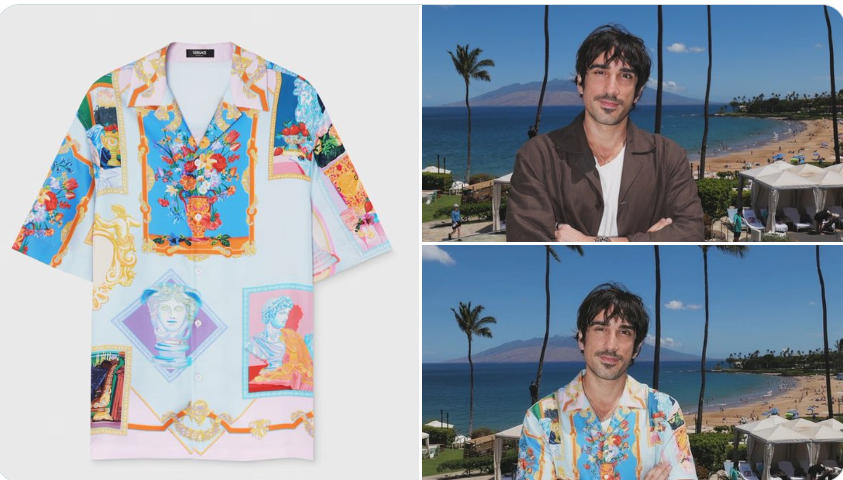
by @skirano
Explanation: This deceptively simple prompt demonstrates the AI's sophisticated understanding of clothing transfer and virtual try-on technology. Despite the minimal instruction, the AI must analyze body proportions, understand garment physics, match lighting conditions, and seamlessly integrate new clothing while preserving the subject's natural appearance and pose. The simplicity of the command belies the complex computer vision and rendering processes required to achieve realistic clothing replacement.
Important Notes:
- Requires two separate inputs: the person's photo and the reference shirt image
- AI must automatically detect body boundaries and clothing edges for accurate replacement
- Fabric draping and fit must appear natural based on the person's body shape and pose
- Original lighting, shadows, and highlights need to be preserved and adapted to the new garment
- Skin tone and body proportions must remain unchanged during the clothing swap
- The shirt's material properties (cotton, silk, denim) affect how it should appear on the body
- Complex poses or partially obscured body parts may affect the accuracy of clothing placement
Best Practices:
- Use clear, well-lit photos where the person's torso and arms are fully visible
- Provide high-quality reference images of the desired shirt with clear fabric details
- Choose photos with simple backgrounds to avoid interference with edge detection
- Ensure the person's pose is compatible with how the new shirt would naturally fit
- Consider the shirt size and style compatibility with the person's body type
- Test with different shirt styles (fitted, loose, formal, casual) to understand AI capabilities
- Verify that lighting conditions in both images are similar for the most realistic results
8. Makeup Analysis + Optimization Suggestions
Prompt: "Analyze this image. Use red pen to denote where you can improve"
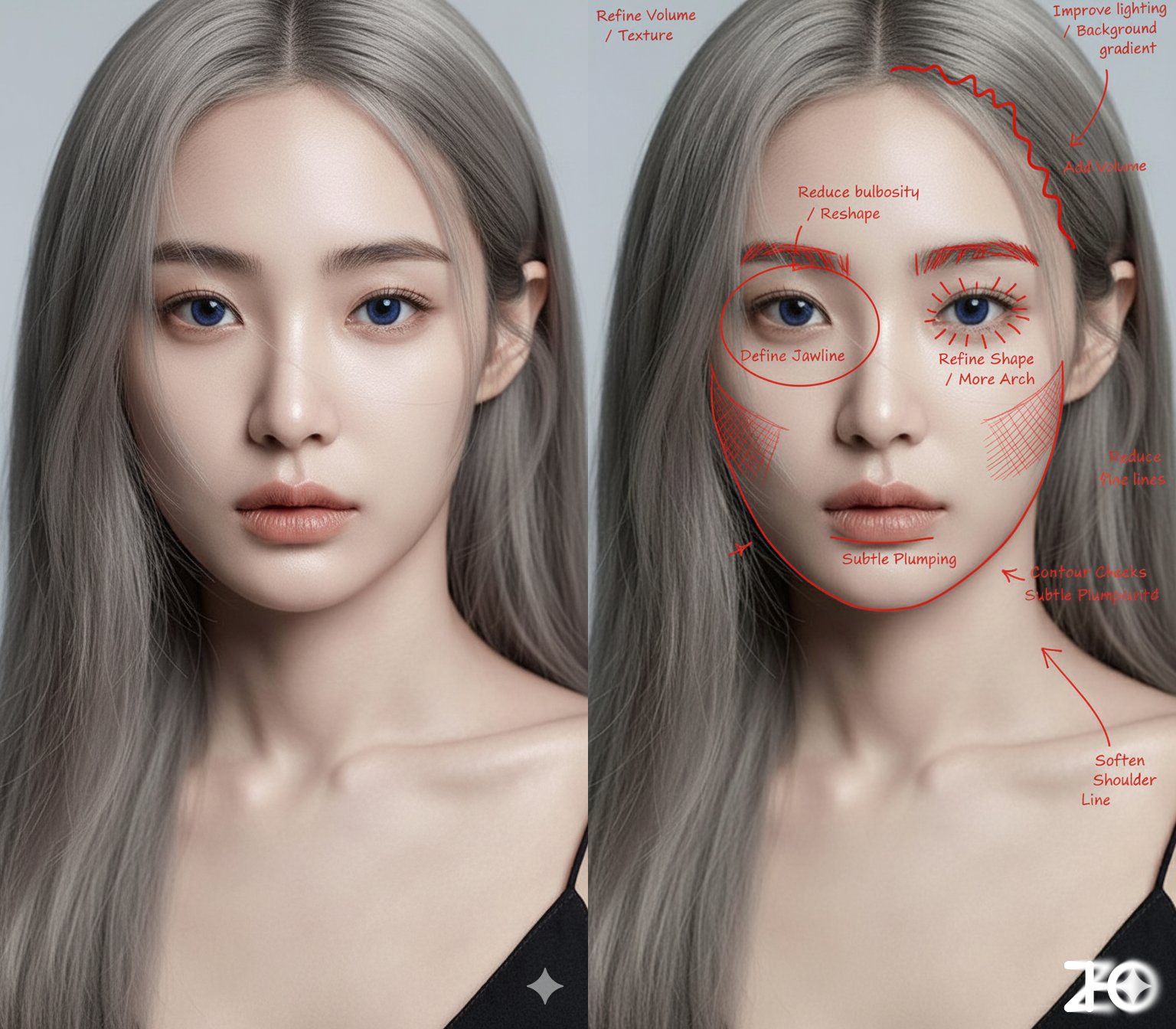
by @ZHO_ZHO_ZHO
Explanation: This prompt requests AI to analyze facial features and makeup application, providing visual feedback with red pen annotations. The AI identifies areas for improvement in makeup technique, color choices, and application methods, offering constructive suggestions for enhancement rather than directly applying changes.
Important Notes:
- Analysis accuracy depends on image clarity and lighting quality
- Red pen annotations should be clear and specific to problem areas
- Suggestions should be constructive and achievable
- Different face shapes may require different makeup approaches
Best Practices:
- Use well-lit photos with clear facial features for accurate analysis
- Ensure the subject is facing forward for comprehensive evaluation
- Consider skin tone and undertones when reviewing color suggestions
- Focus on technique improvement rather than complete style changes
9. Doodle Overlay
Prompt: "A cute hand-drawn doodle overlay style on the photo, including playful white line drawings around the person. Add stars, hearts, flowers, sparkles, and fun text like 'CUTE', 'SWEET LIFE', 'SO CUTE!!', 'HEY THERE!!'. The doodles should look casual, fun, and natural, enhancing the photo with a light and youthful vibe."
| Before | After |
|---|---|
 |  |
by @fy360593
Explanation: This prompt adds creative hand-drawn elements to photos, creating a playful and artistic effect. The AI understands various doodle styles and can integrate them naturally with the existing image content while maintaining visual balance.
Important Notes:
- Doodle placement should complement, not compete with the main subject
- Color choices for doodles should harmonize with the original image
- Line weight and style consistency is important for professional appearance
- Over-decoration can distract from the main image content
Best Practices:
- Choose images with sufficient negative space for doodle placement
- Specify doodle style preferences (minimalist, detailed, colorful, etc.)
- Consider the mood and theme of the original image
- Balance decorative elements with image composition
10. Reference For Posture
Prompt: "图一人物换成图二姿势"

by @ZHO_ZHO_ZHO
Explanation: This prompt demonstrates AI's ability to transfer poses between different images. The AI analyzes the body position, limb placement, and overall posture from a reference image and applies it to a different person while maintaining natural proportions and realistic body mechanics.
Important Notes:
- Both source and reference images should have clear body outlines for accurate pose detection
- Complex poses or partially obscured limbs may affect transfer accuracy
- The AI maintains the original person's identity while adopting the new pose
- Clothing and background elements are preserved during pose transfer
Best Practices:
- Use reference images with clear, unobstructed poses for best results
- Ensure both images have similar lighting conditions when possible
- Choose poses that are anatomically feasible for the target person
- Consider the original clothing and how it will adapt to the new pose
Advanced Tips for Better Results
Understanding AI Limitations
While Google Gemini's photo editing capabilities are impressive, it's important to understand that AI works best when receiving clear, specific instructions. Vague prompts can lead to unpredictable results.
Advanced Tips for Better Results
Iterative Refinement
Don't expect perfect results on the first try. Use iterative prompts to refine your edits: "make the effect more subtle" or "add warm tones to the highlights."
Combining Multiple Techniques
You can combine multiple editing techniques in a single prompt: "Apply vintage film effects and enhance portrait features while maintaining natural skin texture."
Prompt Optimization Tips
- Use specific values: Like "increase contrast by 20%" instead of "make it look better"
- Specify preserved elements: "Enhance the background while keeping the subject's face natural"
- Layered descriptions: Describe main effects first, then add detail adjustments
- Reference styles: You can reference famous photographers or movie visual styles
Batch Processing Recommendations
For processing multiple similar photos, recommend:
- Test and refine prompts with one photo first
- Record successful prompt templates
- Fine-tune parameters based on different photo characteristics
- Maintain style consistency
Best Practices for Google Gemini Photo Editing
1. Start with High-Quality Original Images
The quality of the original photo significantly affects the final result. Use well-lit, clear images for the best outcomes.
2. Be Specific and Clear with Prompts
Don't use vague descriptions like "make it look better." Instead, use specific terms like "increase contrast by 20%" or "add warm color temperature."
3. Consider the Use Case
Think about where the edited photo will be used. Social media images might benefit from more dramatic effects, while professional photos need more subtle processing.
4. Preserve Important Details
Always specify which elements should remain unchanged: "Enhance the background while keeping the subject's face natural."
5. Test Different Approaches
Try various prompt styles to find what works best for your specific needs and aesthetic preferences.
6. Process Complex Edits Step by Step
For complex editing needs, recommend processing in stages:
- Step 1: Basic adjustments (brightness, contrast, color balance)
- Step 2: Stylization processing (filters, effects)
- Step 3: Detail optimization (sharpening, noise reduction, local adjustments)
7. Save Prompt Templates
Build your own prompt library, recording successful editing cases:
- Portrait enhancement templates
- Landscape enhancement templates
- Product photography templates
- Artistic creation templates
Common Mistakes to Avoid
Over-Processing
One of the most common mistakes is applying too many effects at once. Start with subtle adjustments and gradually build up the effects.
Ignoring Image Resolution
Consider the final use of the image. Printing requires high-resolution editing, while web images can be optimized for faster loading speeds.
Inconsistent Lighting
When making major changes, ensure lighting remains consistent throughout the image to maintain realism.
Ignoring Original Style
Don't force changes that go against the photo's original style. Instead, enhance while maintaining the original character.
Lack of Patience
AI editing often requires multiple attempts to achieve ideal results. Don't give up if the first result isn't satisfactory.
Overly Complex Prompts
Avoid including too many requirements in a single prompt, as this may prevent the AI from accurately understanding your intent.
Not Backing Up Originals
Always save a copy of the original image before making any edits.
Future of AI Photo Editing
The field of AI photo editing is rapidly evolving, with new capabilities being added regularly. Google Gemini's photo editing features represent just the beginning of what's possible with AI-powered image manipulation.
As these tools become more sophisticated, we can expect to see even more intuitive interfaces and powerful editing capabilities that will democratize professional-quality photo editing for everyone.
Conclusion
Google Gemini's photo editing capabilities offer an accessible way to achieve professional-quality image enhancements through simple text prompts. By understanding these 10 examples - from 3D figurine creation and vintage Polaroid effects to pose transfer and makeup analysis - you'll be well-equipped to transform your photos using cutting-edge AI technology.
The examples covered in this guide demonstrate the versatility of AI-powered photo editing:
- Creative transformations: 3D figurines, doodle overlays, and artistic effects
- Style applications: Vintage Polaroid, retro aesthetics, and hyper-realistic artwork
- Practical edits: Sky replacement, clothing changes, and pose transfer
- Analysis tools: Makeup suggestions and optimization feedback
Remember that mastering AI photo editing is an iterative process. Experiment with different prompts, learn from the results, and gradually develop your own style and techniques. Start with simple edits and progressively tackle more complex transformations as you become comfortable with the technology.
With practice and the right prompts, you'll be able to create stunning visual content that stands out in today's competitive digital landscape. Whether you're a professional photographer looking to streamline your workflow, a social media content creator seeking unique effects, or simply someone who wants to enhance personal photos, these Google Gemini photo editing prompts provide a solid foundation for exploring the exciting world of AI-powered image enhancement.
The future of photo editing is here, and with tools like Google Gemini, professional-quality results are just a prompt away.
